FAQs
FAQs
General
If you live, work or worship in the State of New Hampshire, or York County, Maine, you are eligible to join Holy Rosary Credit Union (HRCU). If you have a family member that is a member of HRCU, you are also eligible to join the credit union.
You must be registered for Online Banking first. Your username and password is the same in Mobile Banking.
Download the Mobile Banking app through the Apple App Store and Google Play Store. From your device, download the app by searching for “Holy Rosary Credit Union or HRCU.”
Follow the prompts
Every time you register an new electronic device for mobile banking, this message is sent to acknowledge that you have enabled a new or different electronic device like a smartphone or tablet to make mobile banking transactions at HRCU. It shows the total number of electronic devices you have registered for mobile banking.
A complete list of charges can be found on our fee schedule page.
Members can now have a debit and/or credit card Instant Issued. This means you can now leave the credit union with a new card in hand! However, members still have the option to have a new card sent via mail (arrives in approximately 7-10 business days).
Anytime you call HRCU, these member service representatives will be the ones that answer your questions. They are here to help Monday-Friday 8:00 AM - 6:00 PM and Saturday 8:00 AM - 1:00 PM.
You can transfer to another member through your online account if you know the receiver's member number.
Your password is case sensitive. Many "smart" phones or electronics put the first letter as a capital even though your password may not have a capital.
HRCU is now a part of the Shared Branching Co-Op Network. You can go to any participating credit union and conduct your banking business (specific rules and regulations apply) right there and it will be directly deposited/withdrawn from your HRCU account. You will need to provide the credit union name of: Holy Rosary Credit Union and you must provide your member number. Visit http://www.co-opsharedbranch.org/ to find a participating location near you. HRCU also now offers mobile deposit for those that use our mobile app. Members can conveniently deposit checks from their mobile device by simply taking a picture of the front and back of the check(s). (Specific rules and stipulations apply)
Yes we do! We have Certified Financial Counselors on staff at every branch available for any member to consult with. HRCU has also partnered with Northeast Planning & Associates, personal investment, estate planning, retirement planning and much more. Contact our Member Support Center at 603-332-6840 for more information.
Yes you will. The debit card is good for the full month it expires in. You will receive a new one in the mail by the end of the month that your current card expires. Please note that your pin number will remain the same. You will not receive a new one in the mail.
Pricing on safe deposit boxes varies by size:
| 3" X 5" | = | $25 |
| 5" X 5" | = | $40 |
| 3" X 10" | = | $50 |
| 5" X 10" | = | $75 |
| 10" X 10" | = | $100 |
Step 1: After logging into your HRCU Mobile App, you should see a snapshot of your account. To update your contact information, you will need to click on the More button at the bottom right corner of the screen.
Step 2: Click on Tools & Settings, followed by Settings.
Step 3: Click Contact
Step 4: Here, you'll be able to update your Mailing Address, Home Address, Home Phone Number, Work Phone Number, Mobile Phone Number and/or Email Address.
For further questions, please contact our Member Support Center at 603-332-6840, or click the Live Chat icon on the bottom corner of the screen.
If you need to perform this type of transaction, you will need to transfer the funds from the first account to the savings of the second. You then can sign into the second account to make the Visa payment.
3 years from the POS (Point Of Sale).
You must register for Online Banking access through our website www.hrcu.org. This registration process requires a username, password, as well as a valid email address.
Yes. You should inform HRCU before traveling. Your Debit card and Visa credit card need to be adjusted for the dates and locations that you will be using the card outside of the country. Even if you are traveling within the United States, please let us know so we can make note and better protect your account.
You can also set up a Travel Plan within the Card Management tool on your online account and Mobile App.
Step 1: After logging into your HRCU Mobile App, you should see a snapshot of your account. To set up a travel plan, you will need to click on the More button at the bottom right corner of the screen.
Step 2: Click on Tools & Settings, followed by Card Management.
Step 3: This will display which card you are going to be making the Travel Plan for. If you would like to set one up for another HRCU card of yours, swipe the card to the left and tap Add Card. Once you have the card you would like, scroll down and tap Manage Travel Plans.
Step 4: Tap Add Travel Plan. Note: You can add up to 2 Travel Plans per card and each Travel Plan can be set to a maximum of 15 days. After this, it will be part of your normal spending pattern.
Step 5: When setting up a Travel Plan, you will be required to do Two Factor Authentication and verify your identity. You can elect to receive an email communication or a text message. After receiving your Security Token code, type it in and tap Next.
Step 6: Choose the destination you are traveling to. You can add up to 15 destinations at one time, or two different travel plans.
Step 7: Then you can add your Travel Dates. Be sure not to go over 15 days. If it goes over 15 days, create two travel plans. Click Submit once you are done.
While signed into Online Banking, members can add accounts from other institutions by choosing the add icon, under account summary. This will give you a list of institutions that are able to link together. If the other institution is not on the list, then you are unable to link the accounts together at this time.
Step 1: After logging into your HRCU Mobile App, you should see a snapshot of your account. To set up a payment to your Visa, you will need to click on the More button at the bottom right corner of the screen.
Step 2: Click on Transfer & Pay, followed by Transfers.
Step 3: Click Make a Transfer to schedule a new transfer. You can also add an HRCU or external account to transfer to. When you click on the To Account, click on your Visa card that you would like to make a payment on.
Step 4: Select where and how much you'd like to transfer between the accounts. When making a payment, you can choose to make a Regular Payment, Pay Off, or Principal Only payment if paying on a loan.
Step 5: Choose the frequency of the transfer as well as the start date. You can choose to make a One-Time Payment, or you can make recurring payments Daily, Weekly, Biweekly, Monthly, End of Month, Semi Monthly, Every Other Month, Every Four Weeks, Quarterly, Every Six Months or Yearly.
Yes we do! It's important to teach finances to kids and teens while they are young and have your support, and we're here to help.
We offer a Kids Savings account for kids ages 0 - 12. Once they turn 13, they will be automatically upgraded to a Teen Savings account.
For teens ages 13 - 17, we offer a Teen Savings & Teen Checking.
1. Sign into your Online Banking account and click on the Accounts tab.
2. Under the Accounts Tab, click Statements & Documents.
3. Under Overview, click Subscribe to receive your statements electronically.
HRCU offers a non-interest bearing, no-minimum balance checking account that does not charge a monthly maintenance fee. We also offer an interest bearing checking account that requires a minimum of $100 at all times. If the account falls below the required minimum, the fee is $7.50 and is incurred on the last day of the month.
We find that the biggest reason a debit card doesn't work is because you have exceeded your monetary limit for the day. The card can be used for ATM transactions up to $800 per day and for point of sale purchases up to $4,000 per day. This limit is in effect to prevent large unauthorized transactions.
Our routing number (also referred to as an R/T) is 2114-8966-9.
Digital Banking
Yes, new members can register for online banking on a desktop, tablet or mobile.
Yes, simply sign-up for eStatements in the “eDocs” widget.
Yes, the desktop version is mobile responsive, so it shrinks to fit the screen size of the device you are using. However, the Mobile App is much better for mobile phone use.
While many institutions and accounts are supported, we cannot guarantee all external accounts can be added into our digital banking platform. Your other institution has the ultimate control over if they will allow your account to be displayed here or not. If you would like to add an account and are unable to, please voice these concerns with the other institution that you would like to see them support this feature.
Yes you can. Go to the Widget called Widget Options, or Settings by clicking on your name (At the top right of the screen if on a desktop PC). Once you are in this Settings menu, click on the Accounts tab and click on the pencil to edit the settings for that account, including its name, color and whether you would like it hidden from the dashboard.
You should ensure that HRCU has a valid email address on file for you. If we do not have a valid email for you, you will have problems logging in in for the first time. Please call us at (603) 332-6840, use Live Chat, or email Info@HRCU.org.
No, you will have one registration that you use in Online Banking, as well as the Mobile App. Registering one time will give you access to both.
Yes, you will be able to enable Face ID for sign in purposes should you wish to.
Yes, if you would like to have biometrics launch without having to click Login With Face or Fingerprint ID you have the open to turn off the Snapshot. Login to the mobile app, Go to Settings and Snapshot is the last option. This will eliminate the snapshot balance appearing on your initial log in screen and will auto launch the biometrics and log you right into the app.
You should see “Forgot username?” or “Forgot Password?” links on the login screen for whichever issue you are having. Please click the one that applies for you and follow the steps.
You can set-up and manage your own transfers within the Digital Banking platform in the “Transfers” widget. If you need assistance, please contact Member Support at (603) 332-6840 or info@HRCU.org.
Scheduled transfers will run twice per day – 12 PM. We will not attempt to complete transfers a second time if it should fail the first time. If you have a transfer scheduled (can be daily, weekly, monthly etc.) and you do not have the funds in your account to cover that transfer at 12 PM when the attempt is made, that transfer will be attempted a second time at the very end of the business day. You can set up a notification to alert them you in the event a transfer fails. You would then have the afternoon to add funds to the account to cover the transfer.
Go to the Widget called Widget Options, or Settings by clicking on your name (At the top right of the screen if on a desktop PC). Once you are in this Settings menu, click on the Accounts tab. Here you can delete any external account you wish.
Funds can be sent from your HRCU account to a deposit account you own at another institution. If you have a loan at that other institution the money must go into a deposit account first. You would then have to set-up an internal transfer at the other institution to move the money from your deposit account to your loan. This is because we are doing micro deposits to verify your account before we allow any ACH to occur. All credit card payments need to be done through bill pay or directly at the credit card company site.
When you select hide an account, it is hidden from your dashboard and the accounts widget. The only way you will be able to view it is when you click on “Settings” and then “Accounts”. Accounts that are hidden can be changed at any time.
Credit Score is a tool for you to not only access your updated credit score (As well as, factors that go into your report & score) at any given time, but you will also receive personalized offers of products that may benefit from. We encourage all members to check out this widget within your Online Banking account and Mobile App.
Provided that you log in at least once every 90 days, you will be able to see transaction history dating back up to 18 months. Please access your monthly statements to see further back if needed. If you do not log in every 90 days, you will also need to rely on monthly statements to see transactions dating further back.
When viewing that check transaction, click on the little pencil next to the amount to view a photo of the check.
Yes, please view the resources available on this page!
Credit Score
Credit Score is a tool for you to not only access your updated credit score (As well as, factors that go into your report & score) at any given time, but you will also receive personalized offers of products that may benefit from. We encourage all members to check out this widget within your Online Banking account and Mobile App.
There are three ways to cancel your account:
To cancel your account online:
Our Credit Score tool, powered by SavvyMoney, is available to our members through online and mobile banking. It is a free service to help our members understand their credit score by giving them access to their full credit report.
Additionally, members will have access to financial tips and education, credit offers based on their score, a credit score simulator, credit monitoring alerts, and more.
Credit Score's credit report provides you all the information you would find on your credit file including a list of open loans, accounts and credit inquiries. You will also be able to see details on your payment history, credit utilization and public records that show up on your account. Like with your credit score, when you check your credit report, there will be no impact to your score.
No. Our Credit Score tool is entirely free and no credit card information is required to register.
As long as you are a regular online banking user, your credit score will be updated every month and displayed in your online banking screen. You can click “refresh score” as frequently as every day by navigating to the detailed Credit Score Dashboard within online banking.
Our Credit Score tool pulls your credit profile from TransUnion, one of the three major credit reporting bureaus, and uses VantageScore 3.0, a credit scoring model developed collaboratively by the three major credit bureaus: Equifax, Experian, and TransUnion. This model seeks to make score information more uniform between the three bureaus to provide consumers a better picture of their credit health.
There are three major credit-reporting bureaus—Equifax, Experian and Transunion—and two scoring models—FICO or VantageScore—that determine credit scores. Financial institutions use different bureaus, as well as their own scoring models. Over 200 factors of a credit report may be taken into account when calculating a score and each model may weigh credit factors differently, so no scoring model is completely identical. No matter what credit bureau or credit scoring model is used, consumers do fall into specific credit ranges: Excellent 781–850, Good 661-780, Fair 601-660, Unfavorable 501-600, Bad Below 500.
No, HRCU uses its own lending criteria for making final loan decisions.
No, Credit Score is a free service to help you understand your credit health, how you make improvements in your score and ways you can save money on your loans with HRCU.
Our Credit Score tool makes its best effort to show you the most relevant information from your credit report. If you think that some of the information is wrong or inaccurate, we encourage you to take advantage of obtaining free credit reports from www.annualcreditreport.com, and then pursuing with each bureau individually. Each bureau has its own process for correcting inaccurate information but every user can “File a Dispute” by clicking on the “Dispute” link within their Credit Score credit report.
No. Checking your credit score is a “soft inquiry”, which does not affect your credit score. Lenders use ‘hard inquiries’ to make decisions about your credit worthiness when you apply for loans.
Yes. Credit Score will monitor and send email alerts when there’s been a change to your credit profile.
If you access our Credit Score tool through your online banking, you don't have to do anything. Your email address will get updated automatically in Credit Score when you update it in online banking.
ITMs
Yes, Interactive Teller employees are located in our Member Support Center at our Brock Street location.
HRCU Live cannot disburse Money Orders or Bank Checks. Please visit your local branch.
An ITM looks very similar to an ATM, but you will be greeted and served face to face by a familiar representative from your HRCU member support team. You will be guided through every step of your transaction and we will answer any account questions that you may have. Simply touch the screen to get started.
ITM's allow us to extend banking hours for added member convenience so we can better serve you.
The hours are Monday - Friday from 8am to 6pm and Saturday's from 8am to 1pm.
Just about every transaction you can do with a traditional teller in a branch can be done with HRCU Live. You can make deposits, withdrawals, loan payments, transfers, cash checks and more.
Video Teller hours are 8AM to 6PM Monday through Friday and 8AM to 1PM on Saturdays. During off-hours, all interactive teller machines function as 24-hour deposit-taking ATMs.
Yes, Interactive Teller employees are located in our Member Support Center at our Brock Street location.
No, ITMs do not take deposit or withdrawal slips.
If you have questions, concerns or suggestions please feel free to contact Member Support at info@hrcu.org or call 603-332-6840.
We currently have ITMs at the drive-up of our Rochester, Farmington, Greenland and Dover branches. Additionally, there is a machine located inside our Greenland Branch, our kiosk at Weeks Crossing in Dover, and at the drive-up location in East Rochester.
View our ITM locations here. Scroll down to the bottom of the page and select ITM from the filter.
Apple Pay
Apple Pay is simple to use and works with the devices you use every day. Easily pay with your HRCU debit and credit cards with just a touch. And because your card details are never shared by Apple when you use Apple Pay, making payments with your iPhone, Apple Watch, iPad, and Mac is the safer, more private way to pay.
You can use Apple Pay on eligible iPhones, iPads, Apple Watches, MacBook Pro with Touch ID and Macs (Safari browser only) using the latest operating systems. For a list of compatible devices and required operating systems, go to www.apple.com/apple-pay/.
Apple Pay will work with your HRCU personal and business Visa® Debit and Credit Cards. For each Apple Pay enabled device you can load up to eight cards so add them all!
For security reasons we may need you to provide additional verification to add your HRCU card to Apple Pay. If necessary, Apple Wallet or the Apple Watch app will tell you how to verify you card. If your information is verified, you should receive an Apple Wallet or Apple Watch app notification that your card is ready for Apple Pay. If you haven't received a notification after an hour, please call us at 603-332-6840.
Your default card is chosen by you. It is the card that is automatically used every time you make a purchase. You can use a different card by selecting it before you make a purchase.
No. HRCU does not charge a fee for members to use Apple Pay. Be aware that message data and rates may apply, depending on your data plan.
Contact Apple support by visiting https://support.apple.com/en-us/HT204506
Apple Pay is available on your Apple Pay enabled device, in participating merchant apps, and you can use Apple Pay at more than a million stores and restaurants whose payment terminals are set to accept contactless payments. You can also make purchases from participating online merchants via the Safari browser.View the list of merchants at www.apple.com/apple-pay/where-to-use/.
Contactless payments are transactions that use chip-based technology and require no physical connection between the payment device (a card or mobile device) and the physical merchant terminal.
The safety and security of your account information is of the highest importance.As a security measure, you may receive a verification required message when adding your card to Apple Pay. Once verified, an on screen message will appear stating that the card is ready for use. This verification is part of our multi-layered approach to security in payments.Additionally, when we review mobile wallet providers we look for payment safety, quality of service, and ease of use for our customers. When you make payments with Apple Pay and your HRCU card:
Please call the number on the back of your HRCU debit or credit card to have your card closed to prevent any additional unauthorized charges and mention you added your card to use Apple pay. You should remove the card from Apple Wallet or the Apple Watch app using the Remove Card option.
Please call HRCU immediately 603.332.6840 and mention you added your card to Apple Pay. We will close your card so that no more purchases can be made. You should remove the card from Apple Wallet or the Apple Watch app using the Remove Card option. When you receive your replacement card you will need to add the new card to Apple Pay before making any Apple Pay purchases.
In addition to notifying your mobile carrier, please call HRCU at 603.332.6840 promptly and report that your device that you added your HRCU card to Apple Pay is lost so that we can disable your card for use with Apple Pay.If you locate your phone, please notify us, and you will need to add your card back to Apple Pay.
Please call HRCU at promptly and mention that you added your HRCU card to Apple Pay and you lost your Apple Watch so that we can disable your card for use with Apple Pay. You should also visit iCloud to remove your card from your Apple Watch. Please refer to the Apple website for more information on iCloud.If you locate your Apple Watch please notify us so we can reactivate your card, and you will need to add your card back to Apple Pay.
If you make an Apple Pay purchase with your Debit Card, the merchant may request authorization for an initial amount and send us the actual transaction amount for payment. The initial authorized amount appears in your Apple Wallet, but the actual transaction amount is deducted from your account. This happens in places where:
To learn more about Apple Pay, please visit www.apple.com/apple-pay/.
To add your card to your mobile wallet (Apple Pay, Google Wallet, or Samsung Pay), open the Card Management tool in the HRCU Mobile App. If you haven't done so yet, add your HRCU debit and credit card to card management. Once it's added, you'll see an icon below an image of your card saying add your card to your mobile wallet. Click the icon and follow the instructions.
Contactless payments are transactions that use chip-based technology and require no physical connection between the payment device (a card or mobile device) and the physical merchant terminal.
Google Pay
To add your card to your mobile wallet (Apple Pay, Google Wallet, or Samsung Pay), open the Card Management tool in the HRCU Mobile App. If you haven't done so yet, add your HRCU debit and credit card to card management. Once it's added, you'll see an icon below an image of your card saying add your card to your mobile wallet. Click the icon and follow the instructions.
Google Pay is a fast and convenient way to make purchases using your HRCU debit and credit cards with your mobile device at contactless (NFC) terminals in store and in supported apps.
You can use Google Pay on the following Android devices:
Pay will work with your HRCU consumer and business Visa® Debit and Credit Cards.
Yes, you can use multiple cards with Google Pay. Devices do not share cards, so if you want to use the same card on two different devices, you will need to add the card on each device separately. To ensure you're using your HRCU Card, tap the card image on each of your devices to set it as your default payment card. You can easily switch between cards whenever you make a purchase.
For security reasons, we may need you to provide additional verification to add your HRCU card to Google Pay. If necessary, the Android app will tell you how to verify your card. Once your information is verified, you will see an on-screen message that your card is ready for Google Pay. If you do not receive an on-screen message please call us at 603-332-6840.
HRCU does not charge a fee for members to use Google Pay. Be aware that message data and rates may apply, depending on your data plan.
You can use Google Pay at over one million locations whose payment terminals are NFC-enabled and set up to accept Google Pay. You can also use Google Pay to make purchases in apps and online using your device mobile Chrome browser (running Chrome v53 or higher) at participating merchants.View the list of merchants at https://pay.google.com/about/.
No, but you will need to connect every so often to refresh the app. This will help ensure Google Pay is ready to pay when you are.
Contactless payments are transactions that use chip-based technology and require no physical connection between the payment device (a card or mobile device) and the physical merchant terminal.
The safety and security of your account information is of the highest importance.As a security measure, you may receive a verification required message when adding your card to Google Pay. Once verified, an on screen message will appear stating that the card is ready for use. This verification is part of our multi-layered approach to security in payments.Additionally, when we review mobile wallet providers we look for payment safety, quality of service, and ease of use for our members. When you make payments with Google Pay and your HRCU card:
Please call the number on the back of your HRCU debit or credit card to have your card closed to prevent any additional unauthorized charges and mention you added your card to use Google Pay. You should remove the card from Google Pay. To remove your card, open the Google Pay app to view your wallet, tap on the card you want to remove, select the option to remove card and then confirm.
Please call HRCU immediately and mention you added your card to Google Pay. We will close your card so that no more purchases can be made. You should remove the card from Google Pay. To remove your card, open the Google Pay app to view your wallet, tap on the card you want to remove, select the option to remove card and then confirm.
If your Android device is ever lost or stolen you can use Android Device Administrator to lock it remotely, create a new password, and wipe your personal information from it.We also recommend notifying your mobile carrier and calling HRCU promptly. Mention that you added your card to Google Pay so we can disable your card for use with Google Pay. If you locate your device, you will need to contact us so we can reactivate your card and you will need to add your card back to Google Pay before using it to make any purchases with Google Pay.
To learn more about Google Pay please visit https://pay.google.com/about/.
If you make a Google Pay purchase with your Debit Card, the merchant may request authorization for an initial amount and send us the actual transaction amount for payment. The initial authorized amount appears in your Google Pay transaction history, but the actual transaction amount is deducted from your account.This happens in places where:
On an Android phone:
On an Android Wear smartwatch:
*Please see your applicable HRCU account agreement and card terms and conditions for information on liability for unauthorized Transactions.
Samsung Pay
To add your card to your mobile wallet (Apple Pay, Google Wallet, or Samsung Pay), open the Card Management tool in the HRCU Mobile App. If you haven't done so yet, add your HRCU debit and credit card to card management. Once it's added, you'll see an icon below an image of your card saying add your card to your mobile wallet. Click the icon and follow the instructions.
Contactless payments are transactions that use chip-based technology and require no physical connection between the payment device (a card or mobile device) and the physical merchant terminal.
Samsung Pay is a fast and convenient way to make purchases with your mobile device. Samsung Pay is unique because it is one of the few mobile payments services that is compatible with traditional magnetic stripe card readers and NFC terminals, making it usable at almost any card reader terminal.
Samsung Pay uses proprietary technology that works with both Magnetic Secure Transmission (MST) and Near Field Communication (NFC) to make contactless mobile payments. MST and NFC enable the Galaxy S6, S6 active, S6 edge+ and Note 5 to make transactions at most card readers where you can swipe or tap your card, excluding gas station pumps.
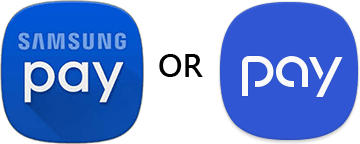

Samsung Pay works almost anywhere you can swipe or tap your card.* Note that Samsung Pay does not currently work at gas station pumps where you have to insert your card, but it will work at most gas station cashier card readers.
Samsung Pay allows you to use compatible Samsung phones and Gear smartwatches** to make in-store mobile payments through the use of proprietary built-in technology. It spans locations where merchants accept tap and pay because the technology works on new card readers as well as most of those that have been in place for years.
Samsung Pay will work with your HRCU consumer and business Visa® Debit and Credit Cards.
Samsung Pay is automatically installed through a software update for eligible devices. Please visit www.samsung.com/us/support/owners/app/samsung-pay for a full list of compatible devices.
Contact Samsung by visiting http://www.samsung.com/us/support/owners/app/samsung-pay.
Yes, you can add up to 10 cards with Samsung Pay. You can easily switch between cards whenever you make a purchase. So add all of your HRCU consumer and business Debit and Credit Cards.
For security reasons, we may need you to provide additional verification to add your HRCU card to Samsung Pay. If necessary, the Samsung Pay app will tell you how to verify your card. Once your information is verified, you will see an on-screen message that your card is ready for Samsung Pay. If you do not see an on-screen message please call us at 603-332-6840.
Start by either swiping from the home button or opening the Samsung Pay app from your home screen. Next, select the card you want to pay with. Then, verify using your fingerprint and hover your device about ½ inch over the card reader where you'd usually swipe or tap your physical card to complete the transaction. If you prefer you can set up Samsung Pay to use a personal identification number (PIN) instead of your fingerprint for verification.
Yes, Samsung Pay can be used to make online and in-app purchases at participating merchants. You can use Samsung Pay wherever you see the Samsung Pay button at checkout.
The last card you made a purchase with in Samsung Pay will automatically appear as the card that would be used the next time you open the app. However, you can always swipe between all the cards you have added and select a different card before making a purchase.
No. HRCU does not charge a fee for members to use Samsung Pay. Be aware that message data and rates may apply, depending on your data plan.
No, but you will need to connect at least once per day to ensure that Samsung Pay stays up to date and remains active. Samsung Pay does require an active internet connection to activate the app or add a new card.
Most transactions made through Samsung Pay are viewable shortly after processing, for one month from the time of purchase. Simply open the app and tap on a card to see the last 10 Samsung Pay transactions made with that card. Additionally a push notification with transaction details will be sent to your device after each Samsung Pay purchase. Note: Push notifications require an active internet connection.
If you make a Samsung Pay purchase with your Debit Card, the merchant may request authorization for an initial amount and send us the actual transaction amount for payment. The initial authorized amount appears in your Samsung Pay transaction history, but the actual transaction amount is deducted from your account.
This happens in places where:
Please call HRCU immediately 866.873.9702 and mention you added your card to Samsung Pay. We will close your card so that no more purchases can be made. You should remove your card from Samsung Pay app by tapping the appropriate card, tap delete card (located in the upper-right), verify your fingerprint or Samsung Pay PIN as appropriate.
If your Samsung device is ever lost or stolen you can use Samsung's Find My Mobile Service to try and find it. We recommend remotely disabling the cards from Samsung Pay.We also recommend notifying your mobile carrier and calling HRCU 866.873.9702 promptly. Mention that you added your card to Samsung Pay so we can disable your card for use with Samsung Pay. If you locate your device, you will need to contact us so we can reactivate your card and you will need to add your card back to Samsung Pay before using it to make any purchases with Samsung Pay.
The safety and security of your account information is of the highest importance. As a security measure, you may receive a "verification required" message when adding your card to Samsung Pay. Once verified, an on screen message will appear stating that the card is ready for use. This verification is part of our multi-layered approach to security in payments.Additionally, when we review mobile wallet providers we look for payment safety, quality of service, and ease of use for our members.
When you make payments with Samsung Pay and your HRCU card:
Please call the number on the back of your HRCU debit or credit card to have your card closed to prevent any additional unauthorized charges and mention you added your card to use Samsung Pay.
To learn more about Samsung Pay, please visit www.samsung.com/us/samsung-pay/.
Mobile Deposit
Yes, default Mobile Deposit limits are set as follows and are subject to review and change at any time: Daily Deposit Limit: aggregated total of $10,000.00.
HRCU will NOT accept the following checks through this service:
Deposits are credited to your account instantly, however, checks are held for credit union review; please refer to our Funds Availability Policy to find out when your deposit will be available for use.
Checks must be endorsed by all parties listed as payees on the check. The check should be endorsed as: "For Mobile Deposit Only. HRCU Account #_____" should be written under the signatures BEFORE a picture of the item is taken. Please note, third party checks cannot be accepted.
Our Member Support Center is here to help and assist you, simply call (603) 332-6840 or (877) 895-6840 and we would be happy to answer any questions you may have!
Mobile Deposit uses an automatic enrollment process that is based on certain criteria. Once you log into the system, it will determine if you are eligible for the product or not. Eligibility may be terminated without notice if you do not meet the requirements or fail to comply with the rules and regulations for the service. This may include presenting third party checks, fraudulent items, or not placing proper endorsement on the items presented.
Paper checks scanned using Mobile Deposit should be stored securely for 45 days. After this time, paper check may be destroyed.
Deposits can only include one check at a time; however, multiple deposits can be submitted each day.Example: If you have three checks, three separate images should be taken and three separate deposits should be made.
Scanned deposits can be deposited into the following accounts:
*If the back of the check is not properly endorsed, HRCU reserves the right to reject the check for deposit.
The following devices support Mobile Deposit:
No, HRCU Mobile Deposit is a free service we offer to our membership.
Once you have signed up for HRCU Online Banking and downloaded the HRCU Mobile App through the Apple App Store or Google Play Store, you will automatically have access to Mobile Deposit. If you have already downloaded HRCU's Mobile App please make sure it is up to date (visit the Apple App and Google Play Store to check if your app needs to be updated), log into your account through the App, and read and accept the user agreement. Once you have agreed to the terms and conditions, you are set to deposit from anywhere at any time.
Deposits can be submitted 24 hours a day, 7 days a week. The Mobile Deposit business day runs from 8pm to 8pm, which means if a deposit is scanned on Thursday at 8:30pm the credit date and availability date will reflect a scanned date of Friday.
Generally, you may deposit the same types of checks that you deposit at a branch or through the mail. We will only accept checks that are made payable to one or more of the account owners. The type of checks that we will accept through this service include:
Card Management
To report a lost or stolen card, please call 1-800-472-3272 or HRCU Member Support at 603-332-6840.
Card Management allows you to self-manage your HRCU card.
Some examples include:
Card Management is an easy-to-use tool that helps you manage your finances by controlling how, when, and where your HRCU debit and credit cards are used.
You can manage all aspects of your cards, including locking and unlocking them, reporting lost or stolen cards, and limiting transactions by location, store, and transaction type. You'll also gain insight into your spending and subscriptions.
Log in to our Mobile Banking app or Online Banking via desktop. Go to your Dashboard and select Card Management to get started.
Card Management allows you to set travel plans with a maximum duration of 14 days. If you are traveling for more than 14 days, you will need to either update the app after the 14-day period ends or contact HRCU Member Support at 603-332-6840.
In the Mobile App, alerts are sent as push notifications. In Online Banking, alerts appear under Messages on the Dashboard.
“Recurring Payments” are scheduled, repeated payments, such as for streaming subscriptions or cellular bills. “Card on File” refers to merchants that store your card information for future purchases, such as online retailers or delivery apps.
Any HRCU debit, credit, or HSA card.
Any transactions made with your cards are shown. Teller transactions, wire transfers, and payments made via Bill Pay and ACH are NOT included.
No. Previously authorized recurring payments will not be affected by card controls.
Card Management allows you to set two travel plans at a time, each with a maximum duration of 14 days. If you plan to travel more than twice a year or for longer than 14 days, you will need to update the app after each trip or contact HRCU Member Support at 603-332-6840.
Control and alert settings take effect immediately.
Select the transaction in Card Management to view its details. For in-person purchases, a Google Map may display the transaction location. If you still don’t recognize the purchase, contact the merchant using the phone number listed.
If you need additional help, call HRCU Member Support at 603-332-6840.
Yes. Card Management currently supports adding your card to Google Wallet and Apple Pay.
Yes, multiple HRCU cards can be accessed via Card Management. Cards from other financial institutions cannot be viewed.
All international transactions are already blocked by HRCU.
Check the App Store to make sure you have the most current version of the HRCU Mobile App. If an update is available, you will see "Update."
Yes. Card Management displays the last 50 card-based transactions posted within the past 30 days.
Some merchants, such as gas stations, may pre-authorize your card for more than the spending limit you set. In these cases, the card will be denied.
Mortgage
We offer a variety of mortgage programs designed to fit your needs. We offer fixed- and adjustable-rate conventional mortgage programs, as well as land loans and loans to purchase a manufactured or vacation home.
Purchasing a home is one of the biggest financial decisions of a lifetime for many members. The type of mortgage you choose should depend on what will work for your particular situation. Some members purchase a home and know they are planning to move or buy a bigger home as their family grows. In this case, an adjustable-rate mortgage might make more sense, as the rate is fixed for a time period and then can change depending on the program. On the other hand, if you feel more comfortable knowing what your payment will be consistently and you plan on being in the home for a long time, a fixed-rate loan may be best for you. Our mortgage loan officers can help you make that decision and go over all your options when the time is right.
Although we don’t offer an official pre-approval program, we can provide you with a prequalification letter to present when making an offer on a home. This can be provided once you have completed an application with us. The prequalification letter is issued with the stipulation that the information you provided is accurate. If the information cannot be verified, the prequalification would be void.
Pre-qualifications are valid for 90 days. There is, of course, the option of extending the pre-qualification by notifying your mortgage loan officer. Many members use the pre-qualification letter to be able to put in offers on property they would like to purchase. The pre-qualification letter will have the date the commitment expires so members can refer to that as well.
3% is the least amount you would need to put down on the purchase of a home loan.
There are 4 key factors that we look at to determine if we can approve a mortgage:
It's also important to note that we look at the whole picture when determining if someone will be approved for a loan. Everyone's situation is different, and we keep that in mind when reviewing a loan application. Please note that all mortgages are subject to an appraisal and must have clear and sufficient title.
Closing costs consist of a variety of fees, which can include a home inspection, an appraisal to determine the value, a title search to ensure there are no unknown liens or encumbrances on the property, along with recording and origination fees. Here at HRCU, we strive to keep your costs down as much as we can. Meeting with one of our mortgage loan officers would be the best way to get a more accurate picture of what those costs might be for you.
One of the main differences between these two types of loans is the home equity loan has a fixed interest rate while a home equity line of credit has a variable rate. Also, on a home equity loan you receive all the funds for the loan at closing whereas the line of credit allows you to draw the funds out when you need it. One of our mortgage loan officers would be happy to review both types of loans and help you determine which one meets your needs.
We offer manufactured home loans for homes that are 15 years old or newer. There are some requirements that have to be met for this type of loan in addition to the age to include it must be on its own foundation or slab. For other details on this type of loan, please contact one of our mortgage loan officers who will be happy to review all of the requirements with you.
Yes, we do offer land loans for an amount that is up to 70% of the appraised value or sales price, whichever is lower. The land must be a buildable lot and maximum term is 10 years.
We do not have a distance requirement for this type of loan as many people may live on the surrounding Seacoast area and purchase a vacation home on a lake or in the mountains. If you have questions, our mortgage loans officers are always willing to assist you.
Courtesy Pay
Each month we automatically assign a dollar amount to your overdraft limit. If the transaction that is causing you to overdraft falls within your limit we may pay or approve it.
To make sure debit card transactions go through smoothly stop by a branch, call us, or log on to your online banking and say YES to Courtesy Pay Overdraft Protection. Please refer to our current member product and service rates form for cost associated with Courtesy Pay Overdraft Protection.
Courtesy Pay is a service the Credit Union provides to its members to cover you in the rare event you do not have enough available funds in your checking account. It allows us to pay checks, ach and other transactions made using your checking account number. If you have opted in to have your debit card transactions covered, it also allows us to approve your daily purchases made with your debit card in the event you do not have enough available funds to cover the transaction.
You can change your decision at any time by simply calling us at (877) 895-6840, logging on to your home banking account at www.hrcu.org or stopping by one of our branches.
When you are grocery shopping, at a restaurant paying for your food, or at any retail establishment - if you have made a mistake and you do not have enough available funds in your account to cover your purchase you will be declined when your card is swiped.
Give us a call toll free at (877) 895-6840, send us an email at info@hrcu.org or stop in one of our branches - any member of our staff will be happy to answer any of your questions.
The charge for this service is $29.00 per occurrence. There are no annual or monthly fees to pay - you only see a charge when and if you use the service. We will not impose a service charge for any purchase under $5.00 as long as the balance in your checking account has a positive balance at the time of authorization. If your account is already overdrawn and you authorize a debit card transaction of less than $5, HRCU will impose a $29 fee. We'll be happy to refund the service charge for your first overdraft - just ask us!
Pay with Points
Pay with Points at Amazon.com offers you the ability to redeem your available HRCU uChoose Reward points to pay for eligible purchases at Amazon. Once you complete the enrollment process, you can redeem your available uChoose Rewards points to pay for eligible purchases at Amazon.
You must be enrolled in the uChoose Rewards program and have your HRCU Visa Rewards Credit Card as a saved form of payment to see Pay with Points eligibility on Amazon.
Once you have that set up, you may follow the step-by-step instructions below.
Currently 1 (one) HRCU uChoose Rewards point equals $0.009 at Amazon. For example, 5,000 HRCU uChoose Rewards points = $45.00 in eligible points to be used towards your Amazon purchase.
No, there is no fee for redeeming your HRCU uChoose Rewards at Amazon!
First, proceed to the checkout option through your shopping cart. Next, select your saved HRCU Rewards Credit Card as the payment method and choose the amount of uChoose Rewards points you want to apply to the order. If you don’t have enough uChoose Rewards points to cover the cost of your entire order, you may use your uChoose Rewards points to pay for a portion of your order and use the your HRCU Rewards Credit Card to pay for the remainder of your order. At the time the order is placed, uChoose Rewards will deduct any points you redeem at Amazon from your points balance.
If any of the products related to your original order are canceled, subject to Amazon’s refund policy, you will receive a refund of the amount charged to your HRCU Rewards Credit Card, followed by the points refund to your HRCU uChoose Rewards account. If a refund of your uChoose Rewards points cannot be processed by uChoose Rewards for reasons including but not limited to a closure of your credit card account, closure of you rewards account, or a conversion from rewards to non-rewards account, Amazon will issue an Amazon gift card to you for an amount equal to the converted value of the uChoose Rewards points used towards your purchase.
First, ensure your HRCU Rewards Credit Card is enrolled in Amazon Pay with Points by navigating to “Your Account”, then “Payments”, then “Shop with Points”. If enrolled, you will see your uChoose Rewards points balance here. You may also proceed to checkout and view your balance on the payments page.
If you have questions regarding HRCU uChoose Rewards please contact HRCU directly by calling 603-332-6840 or 1-800-895-6840.
Purchases returned to Amazon follow Amazon’s standard return policies. Please visit Amazon’s returns and refunds page for more information.
For Amazon Pay with Points order related issues, please contact Amazon’s customer support directly.
Support copy would go here to direct existing users to log in.
Support copy would go here to direct users to become a member.